You can edit data in link-formatted and email-formatted cells in the grid.
Before you can edit data for URL or email links in the grid, the cells must be formatted as link or email cells by your model builder.
Email and URL link cells contain hyperlinked text. If you single-click the text in an email field, your email client launches to send an email message. If you single-click the text in a link field, a browser window launches with the URL in the address bar.
URL and email link cells can contain a link and a display name, although you do not need to complete both fields. To edit the cell, open the popover that displays the Link or Email address field and the Display name field.
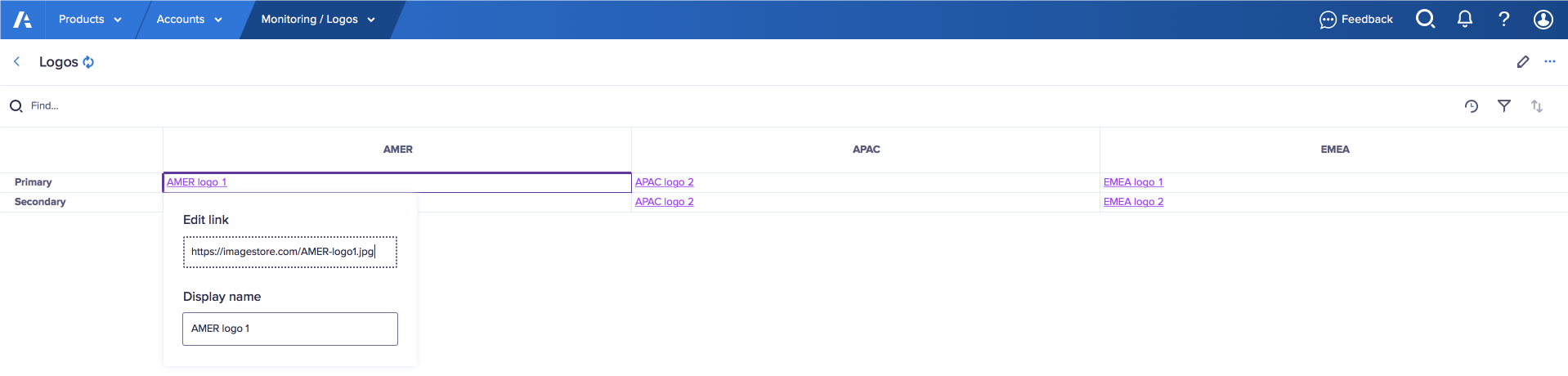
To open the popover, double-click the cell, press F2, or select the cell and begin to type.
Note that if you select the cell and begin to type, this overwrites the existing content. If there is content in both the Display name and the Link or Email address fields, selection defaults to the Display name field.
If you only want to edit the Link or Email address field it is better to double-click.
After you double-click the cell, the popover displays two fields:
- either the Email address or the Link field, and
- the Display name field.
The first field is automatically selected.
To edit a URL or email link in the grid:
- Optionally, enter a new value in the Email address or Link field.
- Press Enter to submit or press Tab to select the Display name field.
- Press Enter or Tab to submit.
The URL or email link cell updates.

