Creates a link that opens an Anaplan XL Web report and optionally sets web parameters.
Use the Insert Formula > XL3WebReportLink menu or ribbon item to insert the formula using a wizard.
Syntax
XL3WebReportLink( Report, [Link Text], [Link Type], [Param1], [Value1],…, [Param13], [Value13] )
You can have 30 name/value pairs.
Parameters
| Parameter | Description |
| Report | A piece of text, showing the relative path of the report. |
| Link Text | The jump text or numeric value that is displayed in the cell. If Link Text is omitted, the cell displays the full web address as the text. |
| Link Type | The type of link. Only used from the Anaplan XL Web Edition.
|
| Param1,…, ParamN | The name of the web parameter where the following Value is placed when the link is followed. |
| Value,…, ValueN | The value that'll be passed to the corresponding web parameter. |
Example
Create an Anaplan XL workbook with three XL3WebReportLink statements as below:
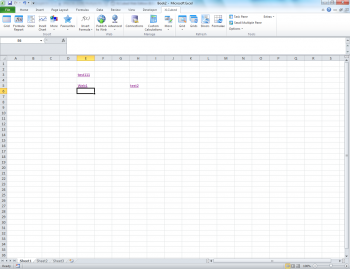
Each link has a corresponding XL3WebReportLink:
Test111 =XL3WebReportLink("test111.xml", "test111", 1, "closecopies", "true")
Web1 =XL3WebReportLink("web1.xml", "Web1", 0, "text", $G$2, "closecopies", "true")
Test2 =XL3WebReportLink("test2.xml","test2",1)
Publish this workbook and open in Web Edition.
Select a link and the report opens.
Special parameter names
You can configure the workbook using parameters with reserved names. You don't add these using the Web parameters screen, you specify them in the formula.
XL3WebReportLink(…[Standard parameters]…, [SpecialParameterName], [Value] )
| Parameter | Description |
| XL3SlicerPaneVisible | Set the workbook slicer pane visibility: true or false. |
| XL3ActiveWorksheetName | The worksheet to display when the report link is opened. |
| XL3ActiveCellAddress | The cell to scroll to. |
| CloseCopies | If set to true, then when you select on a link to run subsequent reports, you will find the previous report has been closed. This stops the user having many windows open that all require closing manually. |
| XL3ReportType | If specified, then the report will be downloaded instead of displayed in the browser.
|
| XL3Tooltip | The associated value is used as the tooltip. |
Relative paths
A relative path can be used by using the syntax "./Book2.xml" - this loads the report Book2 from the same folder as the report containing the XL3WebReportLink.

