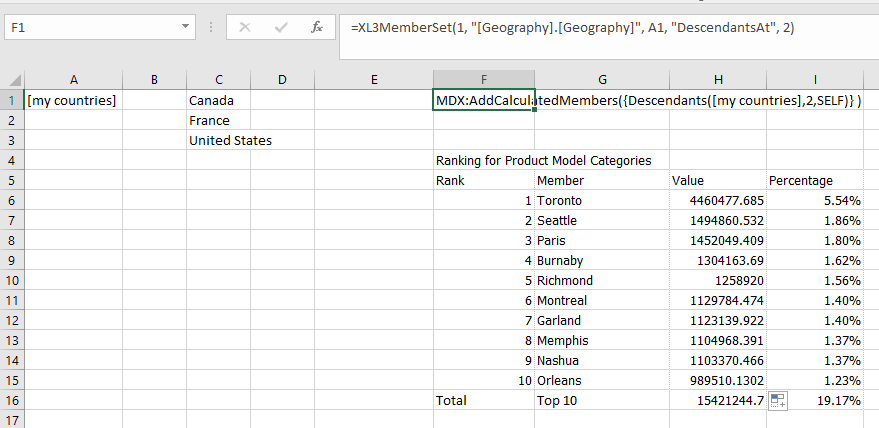Returns a name that can be used in place of a set in other formulas. Multiple members can be specified in a range to form one set.
This formula can be used with XL3Member and XL3MemberSet to drive reports.
Syntax
XL3Set( Connection, Hierarchy, Name, Member1, [Member2],…,[MemberN] )
Parameters
| Parameter | Description |
| Connection | Connection number to use. |
| Hierarchy | Name of the hierarchy that the member applies to for example, "Measures" or "[Customer].[Customer Geography]". |
| Name | Name of the set to return. |
| Member1,…, MemberN | Members to use. |
Examples
Use XL3Member
If you create a set with XL3Set you can use it with XL3Member to retrieve cube values. In the example below, you can set the members in column C, which controls a formula report.
The set formula in A1 is XL3Set(1, "[Geography].[Geography]", "my countries", C1:C10), and the member formula in G6 is XL3Member(1,"[Geography].[Geography]",A1).
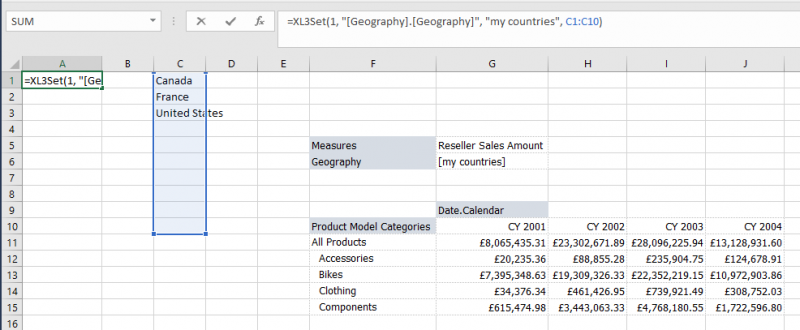
Use XL3MemberSet
XL3MemberSet creates a statement that can be used with the ranking functions XL3RankLookup and XL3ValueRankLookup. This statement controls the members being ranked.
With XL3Set, you can rank custom lists of members, as seen below. You can update the country list, and the ranking updates automatically.
The XL3Set formula is the same as in the previous example.
The XL3MemberSet in F1 is XL3MemberSet(1, "[Geography].[Geography]", A1, "DescendantsAt", 2) which gets the cities in the selected countries. Finally the rank formulas reference this XL3MemberSet cell, for example in G6 the formula is XL3RankLookup(1,$F6,6,10,"[Measures].[Reseller Sales Amount]","[Geography].[Geography]",$F$1).