A flow is a chain of integrations comprised of Anaplan actions. The flow executes the integrations in the order you set.
You must be an Integration administrator to have access.
You can create an Integration flow to group and manage integrations, and set the order in which they run.
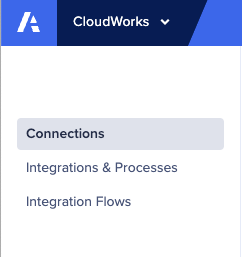
To create an integration flow:
- Select Integration Flows from the menu.
- Select Create an integration flow from the top right.
- Complete the dialog entries:
- Enter the new Name. Use a unique name that starts and ends with a letter or number. You can include spaces, hyphens (-), and underscores (_), but not other special characters.
The limit is 60. - Select a Workspace from the dropdown.
Once you select a workspace, the integrations in that workspace display in the Integration dropdown. - Select an Integration from the dropdown.
The integration Type displays to the right. This builds Step 1.
- Enter the new Name. Use a unique name that starts and ends with a letter or number. You can include spaces, hyphens (-), and underscores (_), but not other special characters.
- Select + Add another step
You need at least two integrations to build a flow. - Select from the Workspace and Integration dropdowns again to build Step 2.
- To add more steps, repeat steps 3 and 4 (above).
You can build up to 20 steps in your flow. - Select Save to accept and store the integration flow.
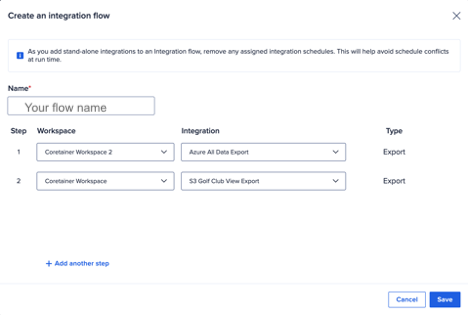
Your integration flow is ready to run.
You can verify the status of each integration step in your flow. The status controls the flow outcome.
- Integration step success: The step completes and the other steps in the flow continue to run in sequence.
- Integration step partial success: The step completes and the other steps in the flow continue to run in sequence.
- Integration step failure: The flow itself stops. It does not continue to the next step.

