Forms enable users of boards and worksheets to add list items to lists, so they can keep your data up to date. You can also use forms to add list properties and line item values for the list items you create.
You can access forms through the worksheet toolbar, buttons on action cards, and the ellipsis (…) icon on cards.
Example
Let's say you have a Sales Summary Worksheet that includes a Products list. As a page builder, you can create a form that enables end users to:
- add a product to that list and name it
- enter a description for the product
- enter a value for the Unit cost line item
- enter a value for the Unit sales price line item
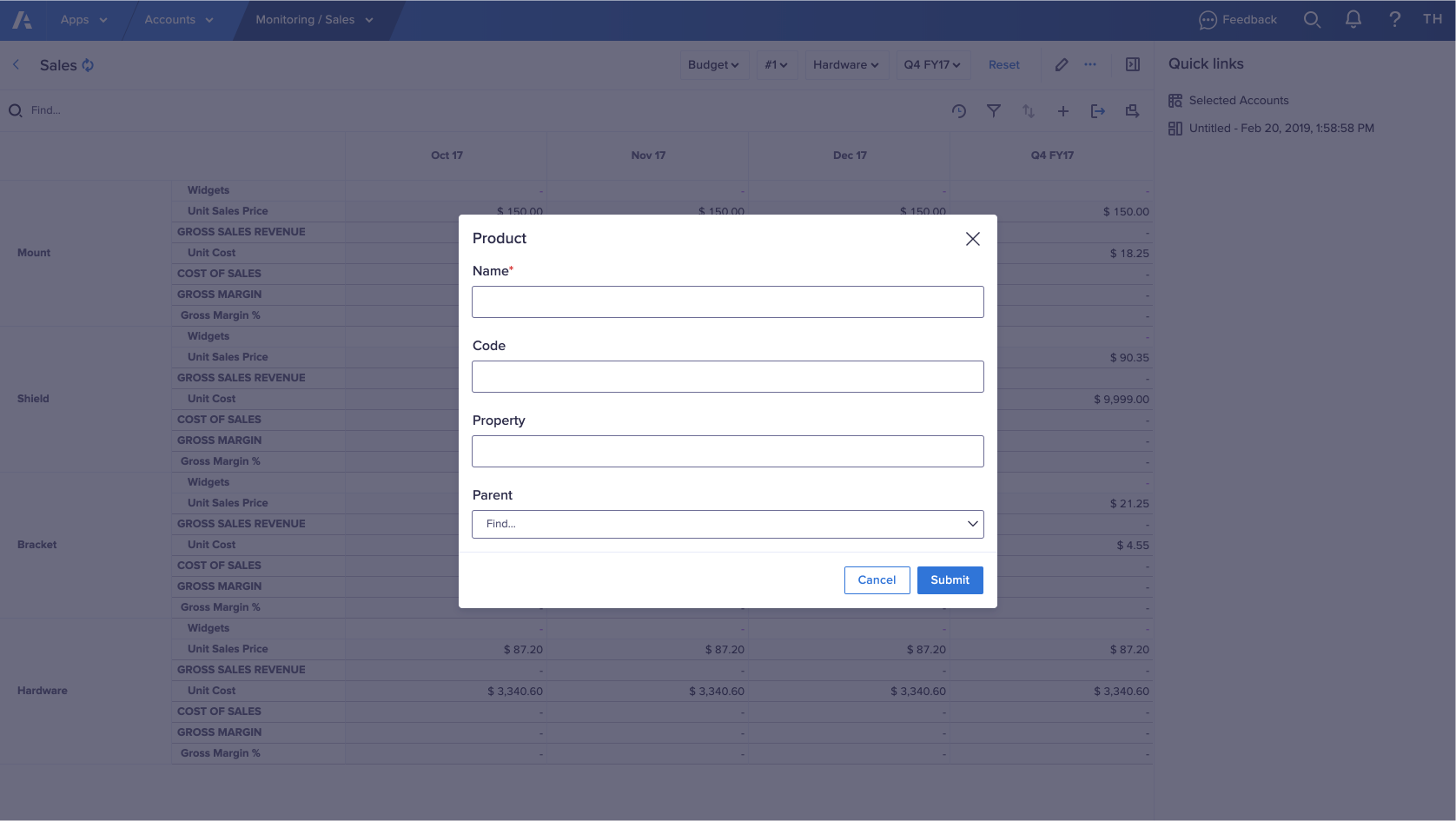
Forms and source model data
When you create a form, you select the list to which the form adds data from the source model for the page. Anyone with access to the page can then use the form to add new list items.
If you change the source model for a page, any forms created for the page continue to function as long as the new source model has a compatible data structure. That is, it should contain the same list, and any list item properties or line items for which the form enables users to enter values.
If the new source model contains an incompatible data structure, you can edit the form to match the new data structure.
Edit forms
Once you've created a form, you can:
- Edit the action label for a form
- Edit your form
- Remove your form

