Use Hold to temporarily freeze values in a Breakback-enabled cell, so any changes you make elsewhere in your module do not affect the value.
Hold is also useful if you want to change values for a particular line item without changing the overall total.
You can use Hold on any cell where Breakback is enabled.
To use Hold:
- Right-click a cell.
- Select Breakback from the module context menu, then select Hold.
The held cell is highlighted gray.
Note: If the cell is already colored by conditional formatting or by the compare function, the gray background takes precedence.
The example below shows the values for Feb as held.
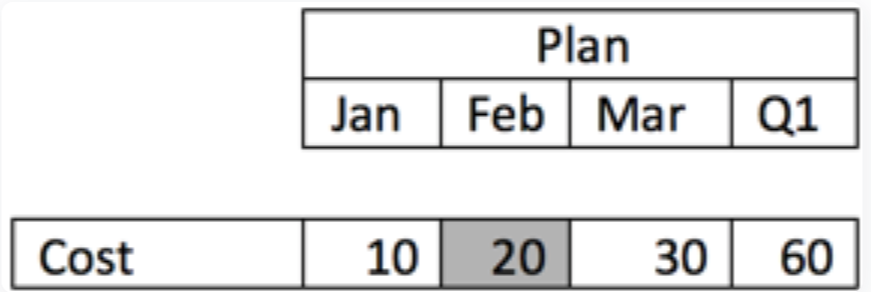
If you change the value in Q1 from 60 to 100, the values for Jan and Mar are recalculated, and Feb is held.
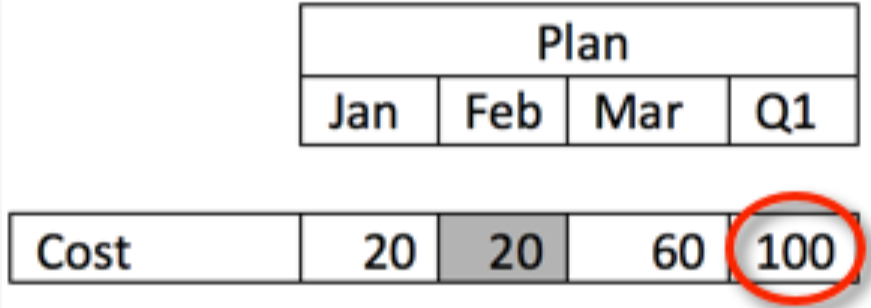
The difference between the changed value in Q1 and the held value in Feb (100-20=80), is taken and spread proportionally to the unheld cells. The new Jan value is calculated by 10/(10+30)*80=20 and the new Feb value is calculated by 30/(10+30)*80=60.
To release a held cell:
- Right-click the cell.
- Select Breakback from the module context menu, then select Release.
Hold works in the following way:
- Cells are held for the current user and session. They are not visible to other users and are not saved when you close your module or dashboard.
- If Breakback is disabled for a line item, any held cells are released.
- If Compare, Conditional Formatting, Sort, Filter, or Pivot is applied to a grid, any held cells are released and all held cell information is lost.
- If a row or column contains hidden items, only the visible cells are held.
Note: You can change the value of a held cell. Anaplan holds and sets the new value. If multiple cells are held and you attempt to change a value in a single cell, the recalculation fails and the grid reverts to the initial value.

