You can view further data about the value of a cell in the cell value details field.
For example, if you format a cell to only display data to two decimal places, a cell value of 0.111 displays in the cell as 0.11. The additional digit is still part of the cell’s value, and displays in the cell value details field.
The cell value details field is the field in the top right-hand corner of a module, above the grid and next to the formula editor.

The type of value that displays in the cell value details field depends on the format of the cell.
| Format | Data that displays |
| Number | The numerical value of the cell, up to 15 significant figures. Thousand separators do not display. Zero displays as zero, even if you format the cell to display zero as a minus symbol or blank. Negative values display with a minus symbol, even if you format the cell to display negative values with brackets. Currency symbols and currency codes do not display. Custom units applied to the cell format do not display. Percentages display as decimals. For example, 10% displays as 0.1. |
| Boolean | If the checkbox is checked: true. If the checkbox is unchecked: false.
|
| Date | The same value displays as the value in the cell. |
| Time Period | The same value displays as the value in the cell. |
| List | The same value displays as the value in the cell. |
| Text: General | The same value displays as the value in the cell. Note: If the text value is longer than the cell width, the full value only displays in the cell when you click into it. By contrast, the cell value details field expands to display the full value. You may need to scroll horizontally to view the whole value, if the text value is longer than your window is wide. |
| Text: Link | The value in the Display Text field displays in square brackets, followed by the value in the Link field. For example, if you have the display text Brown Shoe and the link http://www.imagehost.com/brown-shoe.jpg, this displays in the cell value details field as: [Brown Shoe]http://www.imagehost.com/brown-shoe.jpg |
| Text: Email | The value in the Display Text field displays in square brackets, followed by the value in the Email field. For example, if you have the display text Briana and the email address briana.builder@fjordworkspace.com, this displays in the cell value details field as: [Briana]mailto:briana.builder%40fjordworkspace.com Note: %40 is code that represents the @ in the email address. |
| No Data | Not applicable. No Data cells do not contain data, so there are no further details to provide. |
If you apply Breakback to a cell, the Breakback details field displays next to the cell value details field:
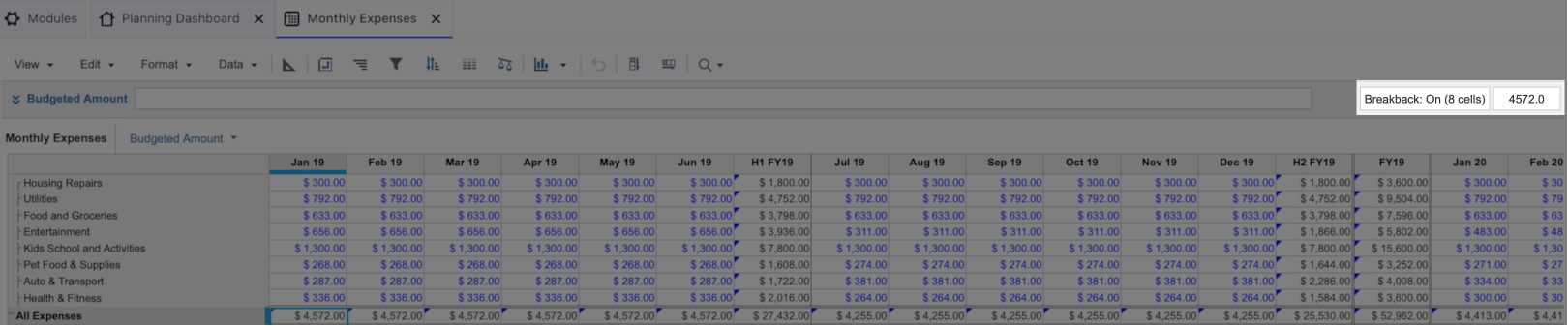
This Breakback details field displays the number of cells to which Breakback applies to make up the target total.

